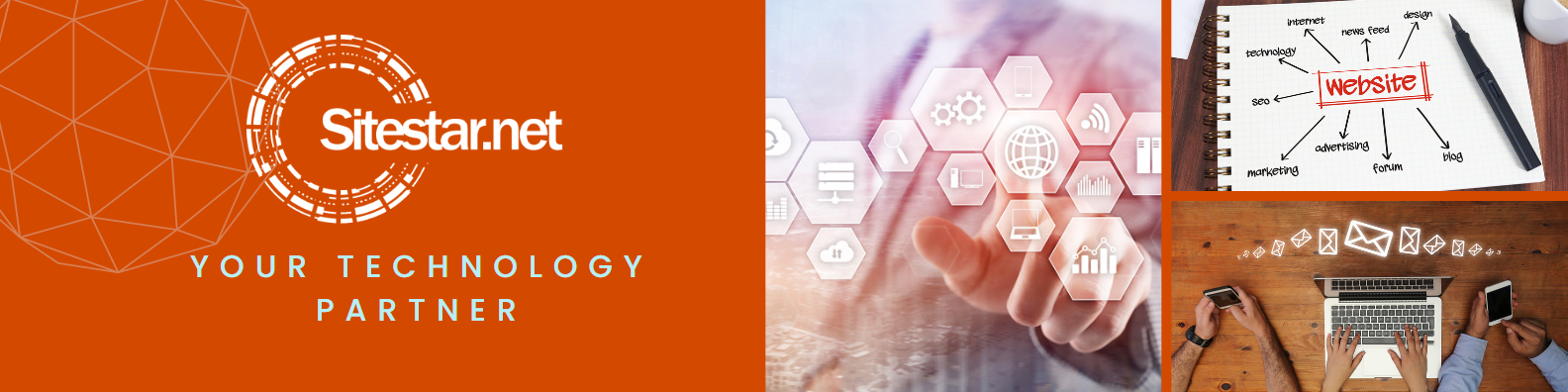
Experience Fast and Reliable Internet
We offer a variety of internet services to individuals, businesses, and organizations. Our primary goal is to provide high-speed and reliable connectivity to our customers, allowing them to stay connected to the internet at all times.
Our services include fiber, cable, dsl, dial-up connections, email and web application solutions, all of which are designed to meet the specific needs and requirements of our customers.

Information on some of our most popular products
High Speed Internet
Experience the power of high-speed internet and unlock a world of limitless possibilities. From instant downloads and smooth streaming to seamless video calls and uninterrupted online gaming, fast internet speeds ensure you stay connected, productive, and entertained like never before.
Discover the convenience and efficiency of our email service, simplifying your communication and organization needs. With a user-friendly interface, robust security features, and seamless integration across devices, our email service provides a reliable and professional platform to stay connected and manage your digital correspondence effortlessly.
Web Hosting
Take your online presence to new heights with our web hosting services. Enjoy lightning-fast load times, reliable uptime, and scalable solutions that empower your website to thrive, ensuring a seamless user experience and maximizing your online reach.
What our customers say
Thanks for your quick response to my inquiry! You guys are willing to go the extra mile for your customers, and thats what I'm looking for!
I want to thank you very much for your prompt and accurate reply to this mailing. I have his machine up and running fine. Keep up the good work.
Just wanted to say that it occurred to me today that I've been a customer since 1997 with absolute satisfaction. How rare that is in this day and age.